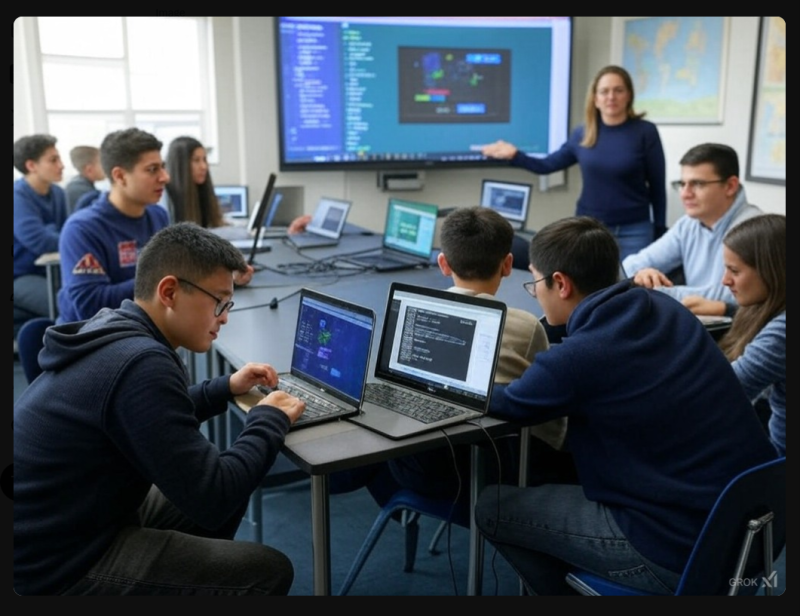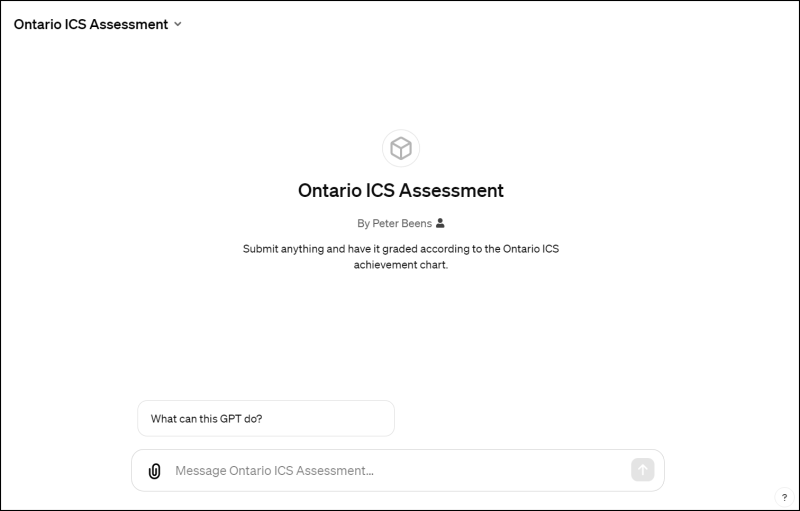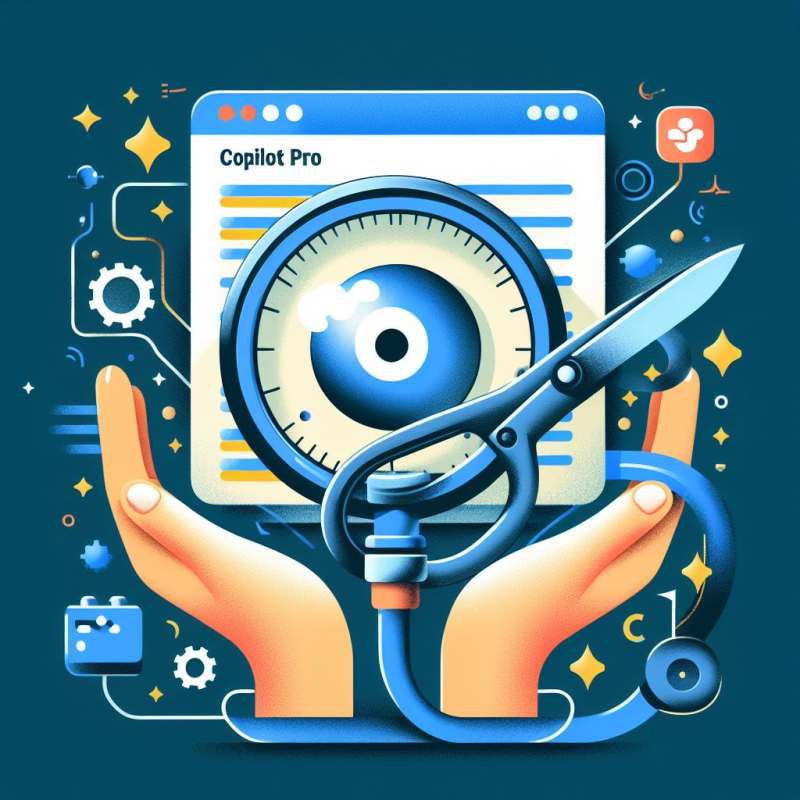Introduction
Have you ever been frustrated because your Python programs in VS Code always save in the root folder of your GitHub project, even if the program is in a subfolder? You’re not alone. I’ve encountered this problem too, and I couldn’t find a solution within VS Code’s settings.
Solution
The solution is within Python itself.
Python has a built-in variable called __file__ that refers to the path of the current Python file. By using this with os.path.join(), you can ensure that your file will be saved in the same directory as your program, not in the root folder.
The os.path.join() function in Python is a smart way to stick together pieces of a file path. It knows how to correctly use the right kind of slash (/ or \) depending on your computer’s operating system. So, if you have a folder named “folder” and a file named “file.txt”, os.path.join("folder", "file.txt") will give you the correct full path: “folder/file.txt”. It’s a handy tool for dealing with file paths in Python.
Continue reading “How to Save Python Files in the Same Directory in VS Code”